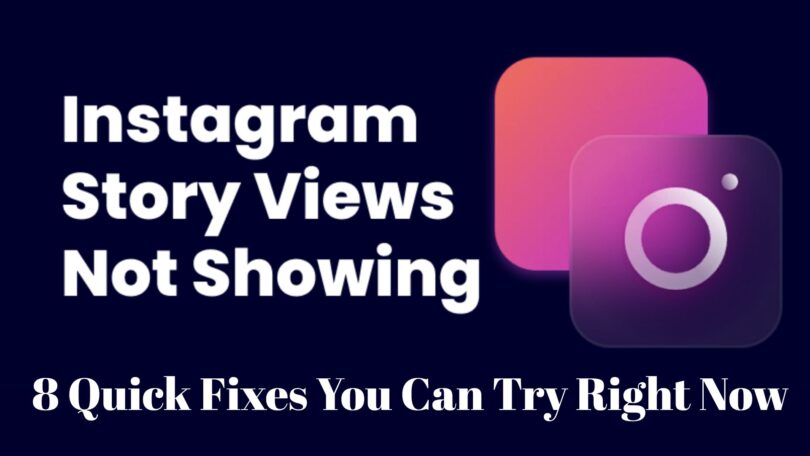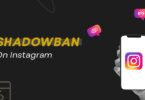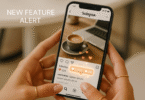Published on July 28th, 2025
Instagram Stories have become one of the most engaging features on the platform. Whether you use them to share behind-the-scenes glimpses, promote your brand, or stay connected with friends, Stories are a daily ritual for millions. But what happens when Instagram Stories stop showing up altogether?
If you’ve been frantically refreshing your feed wondering why your Stories are missing—either your own or others’—you’re not alone. This common glitch can feel frustrating, but the good news is there are practical steps you can take to get your Stories working again in minutes.
In this guide, you’ll discover 8 proven fixes for Instagram Stories not showing, so you can get back to sharing and viewing content without interruptions. Let’s dive in.
Why Are Instagram Stories Not Showing Up?
Before jumping into the solutions, it helps to understand why Stories disappear or refuse to load. Some of the most frequent reasons include:
- Internet connectivity issues – A slow or unstable connection can prevent Stories from loading properly.
- App glitches or outdated version – Instagram updates its app frequently. If you’re using an outdated version, certain features may stop working.
- Cache buildup – Temporary data stored by the app can sometimes get corrupted, leading to display problems.
- Account-related restrictions – Violating Instagram’s guidelines or being reported can limit your Story visibility.
- Device-specific issues – Your phone’s operating system or storage can also interfere.
Now that you know what might be behind the problem, let’s explore the quickest ways to fix it.
1. Check Your Internet Connection
It sounds simple, but unstable internet is often the culprit. A weak Wi-Fi signal or spotty mobile data can prevent Stories from loading.
Here’s what you can do:
- Switch from Wi-Fi to mobile data or vice versa to see if Stories appear.
- Reset your router if you’re on Wi-Fi.
- Try loading other apps or websites to confirm whether your connection is active.
- Move closer to your Wi-Fi router or go to an area with better reception.
If your connection is solid but Instagram Stories are still not showing, move on to the next fix.
2. Restart the Instagram App
Sometimes, all it takes is a simple restart to clear minor glitches.
Follow these steps:
- Fully close the Instagram app—don’t just minimize it.
- On Android, swipe it away from your recent apps.
- On iPhone, swipe up from the bottom and flick the app off the screen.
- Reopen Instagram and check if the Stories have returned.
This quick reset can resolve many temporary bugs.
You may also like: Instagram Tests Like Counts for Individual Carousel Frames
3. Update Instagram to the Latest Version
If you haven’t updated Instagram recently, you might be running an old version with compatibility issues.
How to update Instagram:
- On Android:
- Open the Google Play Store.
- Tap My apps & games.
- Find Instagram and tap Update if available.
- On iPhone:
- Open the App Store.
- Tap your profile icon.
- Scroll to Instagram and tap Update.
After updating, restart the app and try again.
4. Clear Instagram Cache (Android) or Reinstall the App (iOS)
A bloated cache can cause Instagram Stories not to load correctly.
For Android users:
- Open Settings.
- Tap Apps > Instagram.
- Select Storage.
- Tap Clear Cache.
For iPhone users:
Unfortunately, iOS doesn’t let you clear cache separately. The best approach is to delete and reinstall Instagram:
- Long-press the Instagram app icon.
- Tap Remove App > Delete App.
- Re-download Instagram from the App Store.
After reinstalling, log in and check if your Stories are visible.
5. Log Out and Log Back In
Logging out can refresh your session and help reload content.
Here’s how:
- Go to your Instagram profile.
- Tap the three-line menu in the top right.
- Select Settings and privacy.
- Scroll down and tap Log Out.
- Close the app.
- Open it again and log back in.
This simple step often solves account-related hiccups causing Stories to vanish.
6. Check If Instagram is Down
Occasionally, the problem isn’t you—it’s Instagram itself.
How to check:
- Visit websites like Downdetector or search “Is Instagram down?” in your browser.
- Look for spikes in outage reports.
If Instagram is experiencing an outage, you’ll need to wait until the platform resolves the issue.
7. Free Up Device Storage
Low device storage can interfere with app functionality, including Story loading.
Here’s what you can do:
- Delete unused apps.
- Clear out old photos or videos.
- Move files to cloud storage.
Aim to keep at least 10–15% of your device storage free for optimal performance.
Once you’ve cleared space, restart your phone and check Instagram again.
8. Review Account Restrictions or Privacy Settings
If your account has been flagged for violating community guidelines, or if you’ve set restrictive privacy settings, this could impact Stories.
Steps to check:
- Visit your Account Status (under Settings) to see if any restrictions have been applied.
- Make sure your account isn’t temporarily blocked.
- Review your Story privacy settings to ensure you haven’t accidentally hidden Stories from everyone.
- If you suspect an error, report the issue to Instagram using Settings > Help > Report a Problem.
Bonus Tip: Try Accessing Instagram From Another Device
If none of these fixes work, log in from a different phone, tablet, or computer. If Stories load there, the problem likely lies with your device rather than your account.
Read More: Instagram Tests Auto-Scroll Option for Posts
Final Thoughts
When Instagram Stories aren’t showing, it can disrupt your social routine and even impact your business if you rely on Stories for marketing. Thankfully, most issues are easy to fix by following these 8 quick troubleshooting steps:
- Check your internet connection.
- Restart the app.
- Update to the latest version.
- Clear cache or reinstall.
- Log out and back in.
- Confirm if Instagram is down.
- Free up device storage.
- Review account restrictions.
By working through these solutions one by one, you can usually resolve the problem within minutes and get back to creating and consuming Stories as usual.
If your Stories are still missing after trying everything, it may be worth contacting Instagram Support for further assistance.
Ready to keep your Instagram running smoothly? Bookmark this guide, so the next time Stories stop working, you’ll know exactly what to do.